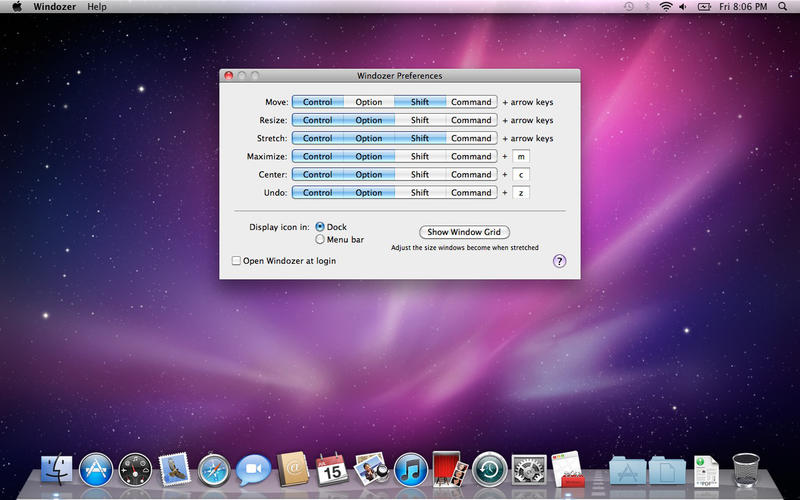
Use your keyboard to move and resize windows in an easy and frictionless way.
Download a free trial version at http://windozerapp.com
Windozer aligns windows to a grid when you move or resize them, which means that you dont have to spend a lot of time fiddling with pixel-precise positions and sizes.
What you can do:
Move windows - Hold the move keys and press an arrow key, and the current window moves in that direction.
Resize windows - You can resize a window from any edge. Hold down the resize keys, then press an arrow key to choose which edge of the window to resize from. Then, use the other arrow keys to resize.
Stretch windows - Stretching is a combination of moving and resizing. It makes a window to take up a customizable amount of the screen in the direction of the arrow key you press.
You could have a large amount of space set for the left side of the screen for a web browser or text processor, with a smaller chat window or PDF open on the right.
Maximize windows - Maximizing resizes a window so it takes up the entire screen, except for the area occupied by the menu bar and the Dock.
Center windows - Moves a window so that its positioned in the center of the screen.
When you maximize or center a window, you can press that same key combo again to put the window back where it just was. This is useful for temporarily making a window bigger to be able to see more information at once, or for moving a window from somewhere out of the way to the center of your attention, but just for a second.
You can undo any other changes Windozer makes too - by pressing the undo key combo, you can reverse any changes Windozer has made to the size and position of a window.
If you press the Show Window Grid button, you can see the grid Windozer tries to keep windows aligned to. This screen is also where you can change the stretch boundaries.
Windozer aims to be as unintrusive as possible, and after you use it for a short time, it becomes an essential part of how you interact with your computer.

